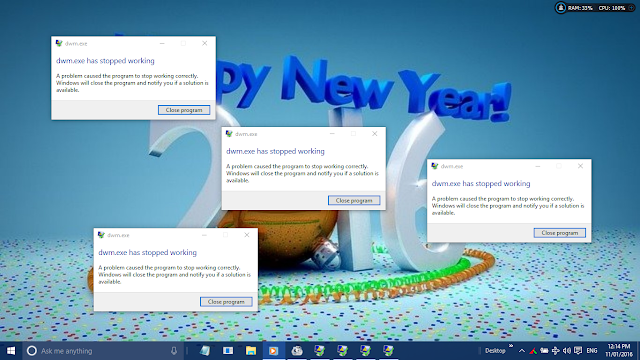STOPPING THE DESKTOP WINDOWS MANAGER ERROR
 |
| Desktop Windows Manager |
This is normally caused by errors due to malware and other programs.
This pop up is so annoying and stays on top of what ever you do. You may decide to drag it down to the end of your task bar or any where you may not be seeing it since you can't actually close it.
There are some methods you can use to actually stop this if you are using a previous version of Windows but in Windows 10, It is not the actual solution because it is more suborn.
The other solution you may want to try are using the event viewer or using an Anti-Virus or Services or even ending the Task from Task Manager.
All those procedure are not the solution in Windows 10 since it may stop for a while or when the system is restarted, it will pop up again. This is now very annoying and tire-some since you have to be repeating these processes again and again.
Windows Task Manager is the total cure. Lol. Its funny right? I just used the world cure but not a permanent one.
Using the task manager may will just stop it from popping up again till a restart of Windows since the task manager is the easiest and fastest means of preventing the pop up.
When you power your System, after a complete loading of the startup programs, start the task manager from either right clicking on the start menu button and choose Task manager from the Context menu or right click on the task-bar and Choose Task Manager or from your Keyboard, press together the CTRL+SHIFT+ESC keys. Either of these three ways will open the Windows default Task Manager. Once the Task manager is opened for some time or till you shut down, there will be no annoying pop ups.
Try these method and see.