PROCEDURES TO MANUALLY CREATE TO A AD-HOC NETWORK
Manually, via command Prompt(cmd) as an administrator (Press Windows Key+X+A to Use as Admin) or right click on the the windows icon button on the far left of the Task Bar and select Command Prompt Administration.-Type in the following command to make sure your network interface supports hosted network feature
->net wlan show drivers
-Hosted network supported: YES
if it shows "yes", then, that's great but if "no", you can try to update your wireless driers if the updated driver still does not help, then you need to upgrade you hardware.
-Now configure Ad-Hoc Wireless connection type in the CMD this command
-->netsh wlan set hostednetwork mode=allow ssid=<your desired networkname>key=<your desired keyword>
---e.g >netsh wlan set hostednetwork mode=allow SSID key=Password
-Next, now start it, type in the CMD the command bellow:
-->netsh wlan start hostednetwork
Now goto control panel for file and media sharing, click on "NETWORK AND SHARING CENTER". On the left pane, click on "change advanced sharing settings adapter settings"
-From the option for different network profiles, turn on all you need to share. (Optional)from the Public profile, you may decide to select choose media streaming options for computers and devices, turn on and all f or all networks.
Now gotto Control Panel, click on internet sharing, click on "NETWORK AND SHARING CENTER". On the left Panel, click on the "Change adapter settings"
-From the the network connections, select the connection you just created and started, right click on it click properties
-From the dialog box of "Local Area Connection for that connection. Navigate to the sharing tab and check the "allow other network users to connect through this computer's internet connection from the internet connection sharing and click OK.
- Or From the network and sharing centre,
--View your basic network information and setup connections
---View your active networks, you'll find the AD-HOC network you have started then click on Local Area Connection from Connections
----click on proprties,
-----From the dialog box of "Local Area Connection for that connection. Navigate to the shring tab and check the "allow other network users to connect through this computer's internet connection from the internet connction sharing and click OK.
Now you can connect any device to this Ad-Hoc wireless but if on you network and you are unable to share file(requesting password or Failed to open)
Main has already been created
Go creat a "HOMEGROUP" from your "Network and Internet. it will provide you a unique password. Connect the other PCs to this group by joining it.
Ad-hoc allows the the maximum 100PCs to connect to your PC Network.
To Start it, the following command will do this for you:
>netsh wlan start hostednetwork
To stop it, the following command will do this for you:
>netsh wlan stop hostednetwork
To get detailed information about the network, the following command will do this for you:
>netsh wlan show hostednetwork
To stop it, the following command will do this for you:
>netsh wlan show network
This Process also applies to Windows 10






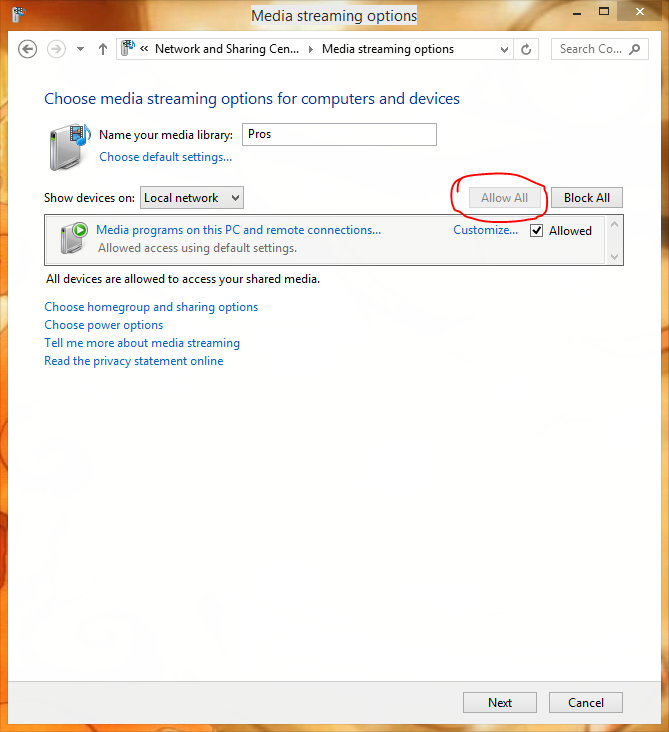


















0 Comments:
Post a Comment