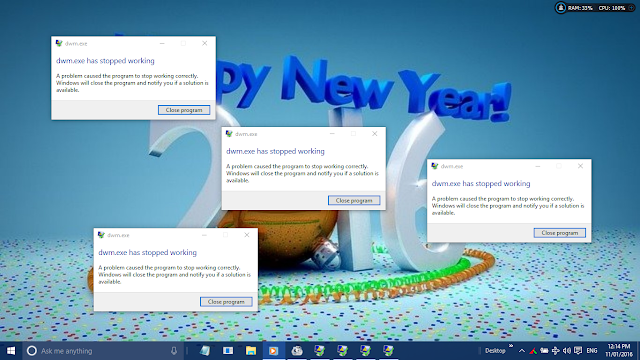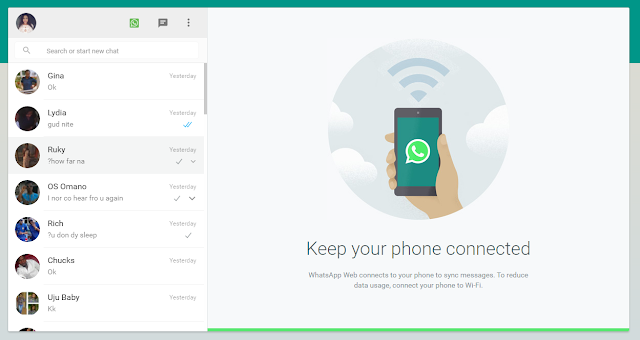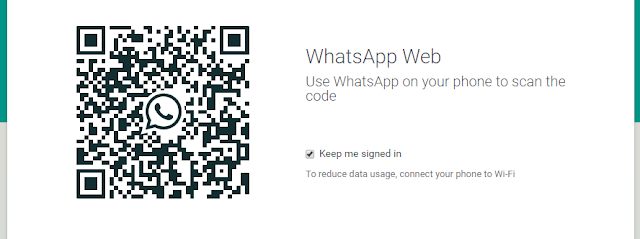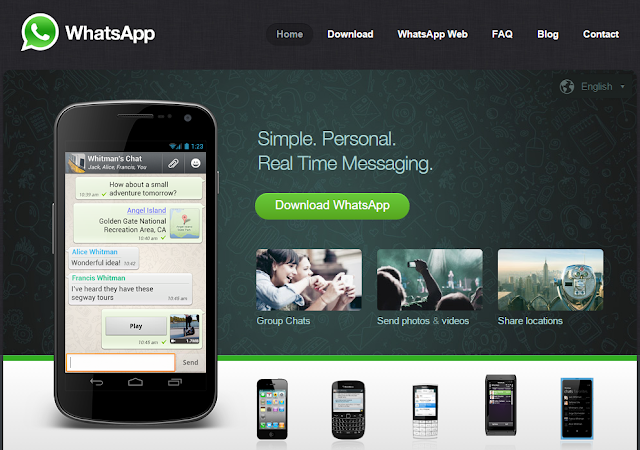REVO UNISTALLER PRO
 |
| REVO UNINSTALLER PRO 3.1.4 |
Revo Uninstaller
Pro by VS Revo Group Ltd. It is probably the best uninstaller program out
there. This uninstaller is a third Party Utility software and that it program
functions are nearly unlimited, Quick and Easy to understand User Interface.
Revo
Uninstaller Pro does not only remove undesired program from your
computer, it also look for leftover files and registry files of the same
program.
One very
good thing to know about Revo Uninstaller is that it does not eat into your System
resource like running at the background of your Computer and it will not take
up space in your RAM or Clock your Processor when not lunched but it can
actually be set to Autostart.
Revo
Uninstaller Pro can only load into your RAM if you lunch it and will only
function if you execute a task with it. Your system will continue to run
smoothly if you it is even running and performing a task. It will not cause any
lag to your system.
How it Works/User Interface
Revo Uninstaller
Pro when launched, it has a very simple UI but first will require an administrative
privilege to function for a successive launch else it will not. It will display
the All Program Tab by default. This display has three basic view of Icons,
List and Details.
Revo
Uninstaller has four (4) default Bars apart from the default Windows
Applications Title bar. So, these bars are the menu bar, Command bar Discription
bar and Status Bar. It have other bars like the tool bar and the main toolbar.
Now, let’s
discuss the act of Revo Uninstaller Pro.
Traced Programs: It shows all the Uninstallation logs of
installations traced Program using Revo Uninstaller Pro. By default, when
clicked, it will now open a new tab and so, the created logs will be shown in Icons
and when you click on an item log, it will now show description panel bar the
properties of the log like: Icon, Size, Date, Registry items and Files
and Folders.
Logs
Database: The display
shows all the Logs from program installations as they create their installation
database in the system so thereby making a series of change to the computer
like the Registry files and folder. This means Revo Uninstaller Pro has its way
programs are logged and so therefore, the uninstallation of the logged program will
reverts all changes just as they were made to the computer during its
installation.
Install
Programs: This allows the installation of programs from
Revo Uninstaller Pro from the particular directory while Revo Uninstaller Pro
will now log the installation process of the program into the system as it will
monitor the process of installation and so create it’s Log database to help
uninstallation process as it will not do the normal scanning algorithm since it
has be logged.
Forced Uninstall: Revo
Uninstaller Pro is rice packed with these powerful features such as the force
Uninstall. This feature does nothing but helps locate and remove leftovers of
programs which has already been uninstalled or incompletely uninstalled using
the Windows default Uninstaller Package which means there will still be remnants
of such programs on the computer. Revo Uninstaller pro force Uninstall requires
just two (2) parameters to make this possible, (1) the exalt name of the
uninstalled program. In the case where the entire combination of the Program
name is not totally known, a semi-column (;) may be used to separate the name.
(2) The full path to the program file, when it did exist. So, no mistake can be
down as Revo Uninstaller Pro make sure any error in the taped location or file
name will display an error message.
Uninstall: This function is actually designed to make remove
programs from the computer not just as an uninstaller but this added function
was built in Revo Uninstaller Pro to make it so special and easy navigate since
it has a Wizard to guide. The Wizard in Revo Uninstaller Pro only create a
System restore point, a do a registry backup, invoke the program built-in
default uninstaller and then look for left overs of that program, then the
program’s registry file. All this can be done so, one can delete them to create
some more space in the hard drive.
Hunter Mode: This is tiny movable blues circle with a target which
allows one to perform superior task of uninstalling programs by just dragging
the Hunter circle to the Program icon on the desktop though it will result to
the flay out of its own context menu for one to make do with what one choose
like Uninstall, Stop Auto, Kill,
Kill and Delete, Open Containing Folder, Search at Google for,
Properties, Cancel. Actually, this does not just work on desktop apps only, but
on opened programs or even from system try notification also.
Backup Manager: This option
helps in the managing of backup information stored by Revo Uninstaller Pro
after deletion of Registry entries, files and folders if the necessary options
are set.
The AutoRun Manager: This feature is found in the Toolbar and it is very
Unique in the aspect of managing Windows Start-up program also known as the
autorun programs. A lot can be down from here since you can get information on
programs Autoruning and even find the program installed location. It procedures
are not different from that of the Windows Task Manager but a little more
advanced. Functions like: Making not running programs Run by just selecting and
clicking run. It is also possible to Kill
an already running program so that program will quite its process and also
delete the process. To remove startup programs from the list of Startup list
and prevent its auto startup when Windows start, also, unchecking may be the
best way to do this for the program to remain in the list but not run until
otherwise re-check it. Programs can also be added to auto start on Windows
Startup. There are several more command you can execute here.
Junk Files Cleaner: This function allows the finding and removing of
various types of junk and unnecessary files from your computer. Files that are
actually leftovers from closed programs which may actually cause a chucked up
hard drive.
Windows Tools: This is a very useful tool because it helps people to
find it easy to get their Windows administrative Tool.
Browsers Cleaner: This here helps to eradicate trace like Web History,
Address Bar History, Cookies, Temporary Internet files, etc. This feature works
for the selected browser options only.
Microsoft Office Cleaner: This feature alone will make any one believe Revo
Uninstaller Pro is just design to work
with Microsoft OSs to remove history of most recently used files in Word,
Excel, Access, PowerPoint, etc.
Windows
Cleaner: With this tool, one can easily remove all Windows
Traced history, empty Recycle Bin, delete temporary files, freeing more disk
space.
Evidence
Remover: Revo
Uninstaller Pro comes with this sophisticated tool that will actually remove
trace or permanently delete deleted files and folder from ones Hard drive or
whatever removable drive forever and there will not be a single chance for it
to be retrieved or traced even by professional or expensive recovery tool.
Unrecoverable Delete: This tool is almost like the Evidence Removal but this time, one have to
add the file or the location of a file to it and not actually searching for
already deleted files.
To download the Revo Uninstaller Pro click here, and if you need the crack if you can not afford it, then just place your request at the comment box.
You can get the Revo Uninstaller Pro Tutorial and User Guide direct from here if you do not know how to get it from the program.