www.whatsapp.com | How to Use WhatsApp on Web
 |
| WhatsApp Messenger |
As we all know, WhatsApp Messenger has been just a smart phone application. WhatsApp was design for the sole purpose of cheap and quick messaging mobile cross platform instead of the expensive cost messaging then at it early Lunch. People can easily use a wireless network service or a premium data service which will definitely reduce or cost nothing since that subscription covers a variety of purpose not just WhatsApp as the cash maybe, though airtime was used in its early days even till since it takes less than 5KB for a 3page text.
WhatsApp was found in the year 2009 by two formal yahoo! staff Jan Koum and Brian Acton.
WhatsApp Early Days
WhatsApp was first lunched for the iphone in 2009 and was then incorporated as WhatsApp Inc., in February 24, 2009. In that same year, WhatsApp growth was very fast so also, investors. WhatsApp then introduce the Verification SMS which will be sent from your phone at a little cost as that will now covers for the the service. This was done to actually slow down the growth as the number of staff may not match the growth.
Gradually the Image sending was introduced to WhatsApp to cover for the use of the MMS since it take very small size of picture. Later on as WhatsApp surpass the normal text message or Multimedia Messages, they Added the Voice and Video message feature and the and in the read receipt feature which allow one to know if their message has be read and in January 2015, WhatsApp added the Voice Calling Feature.
WhatsApp growth in Smart Phone
In November 2009, was when WhatsApp was actually launched officially and was exclusive to iPhone App Store and it later came to the BlackBerry OS in January 2010 and The Symbian OS in May 2010 and in August that same year, it was introduced to the Android OS. It was later in August 2011 in came to Nokia S40 and in September that same year it got to the Windows Phone and the BlackBerry 10 OS in 2013. It was later introduced 2015 to the Samsung's Tizen OS. Some unofficial Port was was released for other OS that don't have the luxury to get the official version.
WhatsApp Acquisition by Facebook
Facebook announced it was acquiring WhatsApp for US$19 billion on February 19th, 2014. This lead to a turn around as critics flew in the air.
WhatsApp Web
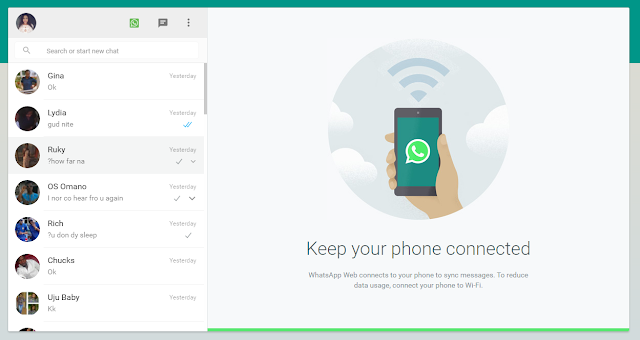
WhatsApp Web
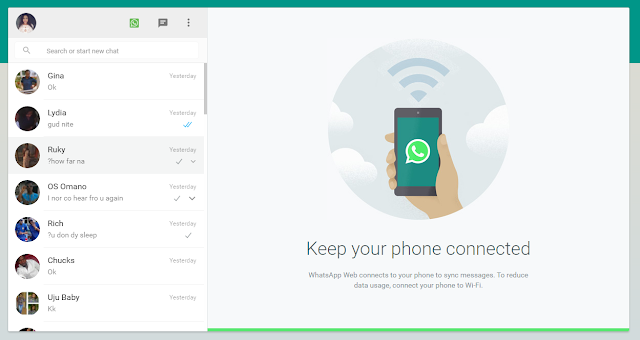
WhatsApp web was officially introduced in January 2015 by Jan Koum on his facebook page that:
"Our web client is simply an extension of your phone: the web browser mirrors conversations and messages from your mobile device—this means all of your messages still live on your phone".
The WhatsApp Web version is an extension of the WhatsApp in your device, though it looks very similar to the interface of an Android tablet's. This means that WhatsApp Messenger on your device is simply left any where your allow as you use your PC while you surf the net. No need to bother yourself with every ping of WhatsApp message receive. The Web version for PC uses the Web client and so the WhatsApp on your device must be connected for the Web version through your browser to work effectively. This may consume data from both device. I will advice you use a Wi-Fi network or a Premium Subscription.
Your contacts and all your recent chats will be available once you have successfully activated the WhatsApp Web.
How to Activate the WhatsApp Web and WhatApp Messenger
One must have the WhatsApp Messenger installed and registered with a Phone number, activate it with a verification code recieved in that same registered number.
The WhatsApp application will automatically compile all the contacts or phone numbers from the address book of your device and then compare it with the WhatsApp central database of users to automatically add matching registered contacts to the your WhatsApp contact list so as to avoid the find and send friend request.
So also, this step is not the same in the Web Client Version since it only mirrors your Device WhatsApp but its very efficient.
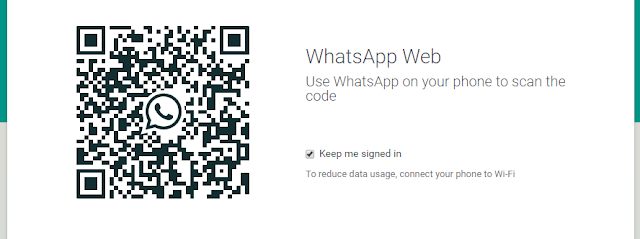 |
| WhatsApp Web |
To get started With the PC Web Activation, simply click the WhatsApp Web link to begin. From the list of Tabs, Click the WhatsApp Web Tab, then scroll to the bottom of the page and see how to activate it with your Device by Scan the QR Code. It will automatically Scan after you must have selected WhatsApp Web from your device WhatsApp menu and that will open the WhatsApp Web on your Browser. Make sure you tick the keep me signed in if not already ticked unless you want to sign manually each time.
There are web browser extension which you can download that will enable swift notifications if you didn't open the page.
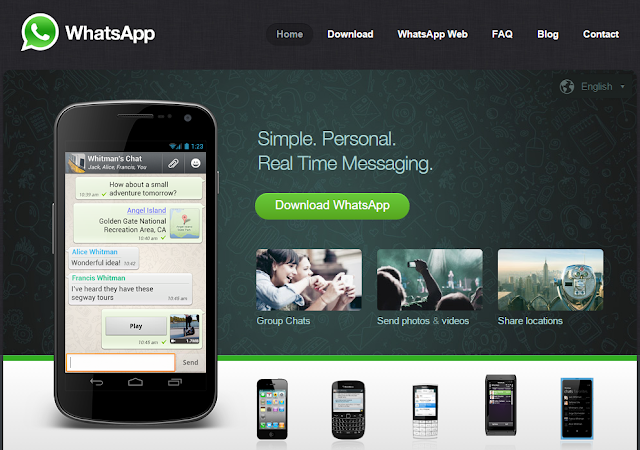 |
| WhatsApp Cross Platform |
To get the WhatsApp Messenger for your Device, you may want to click on the following links bellow to Download them form your Device respective Stores.







0 Comments:
Post a Comment